EF Mailbox Manager is an email management app that allows you to manage multiple POP3 accounts from the same app simultaneously. From EF Mailbox Manager, you can't send or read messages, but you can manage your emails before downloading them to your server, which is ideal for protecting yourself from malware attacks and preventing your inbox from filling with spam.
Add accounts from Settings
To add an account, first go to Settings > Accounts. From there, you can add the POP3 server, email address, and password. After adding the account and saving it, go to the top of the main interface and change the account to whichever one you want to view. Then, from the bottom part of the screen, you'll be able to view the emails sent to that account. It's important to know that it's safe to share your password with EF Mailbox Manager, since the Authenticated Post Office Protocol (APOP) is used during the verification process.
Check each email's subject and more
From your account, you can see the subject and sender of each email. If you click on it, you can see the header with all the sender's information, such as the IP address from which it was sent. Since you can't download the email itself, this program is best for saving bandwidth or simply checking your inbox while using as little data as possible.
Download EF Mailbox Manager to manage multiple email accounts from a single interface.

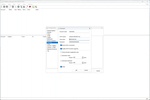
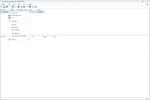
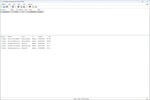
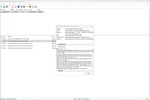
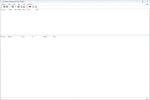
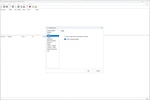





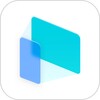




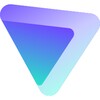
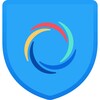




Comments
There are no opinions about EF Mailbox Manager yet. Be the first! Comment